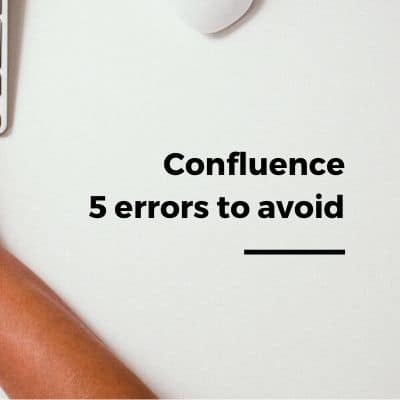Configure an AWS RDS PostreSQL database
Click on Services menu then choose RDS in the Databases category or go directly to the RDS console:
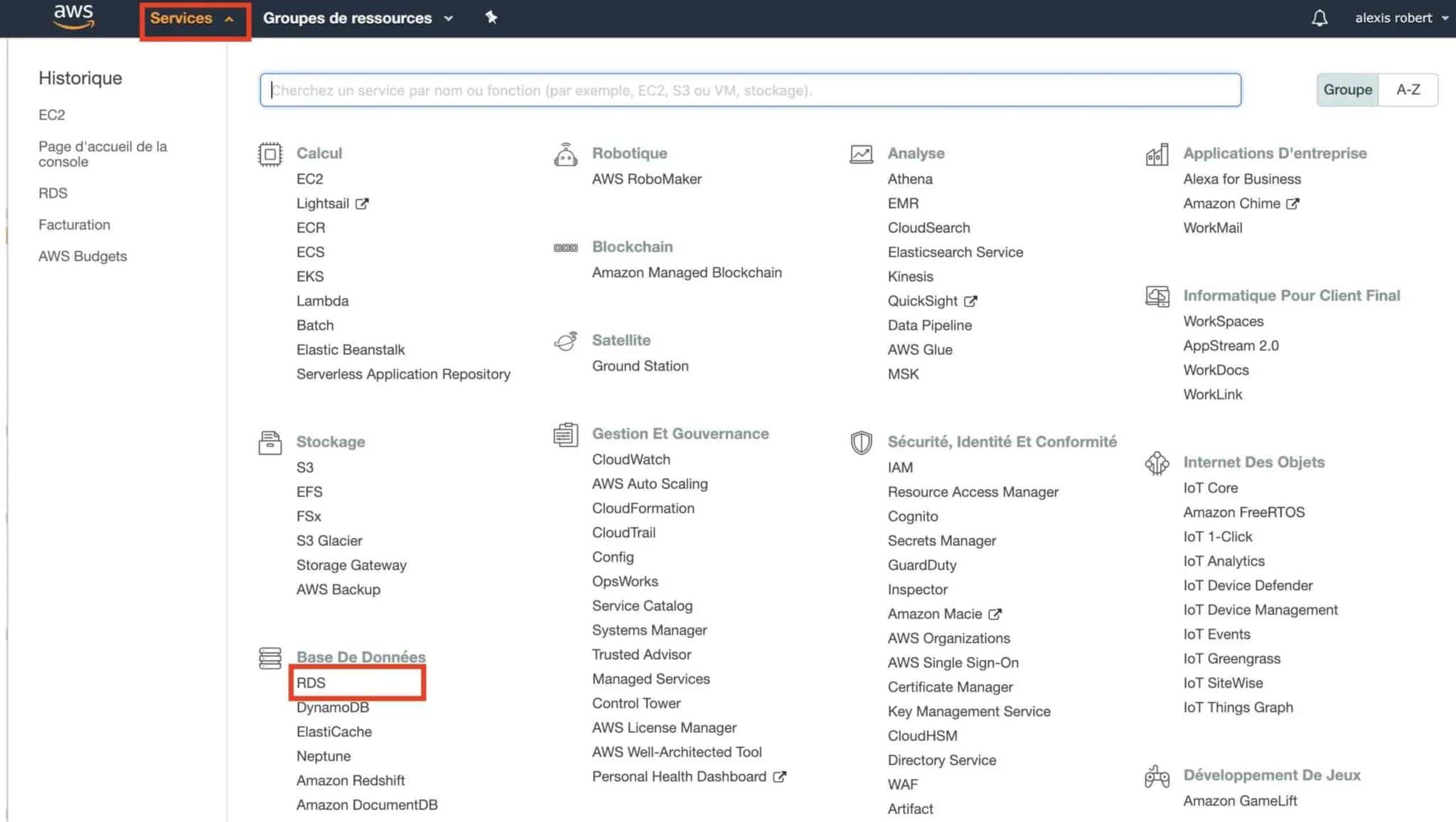
On the next screen, click on Create a database:
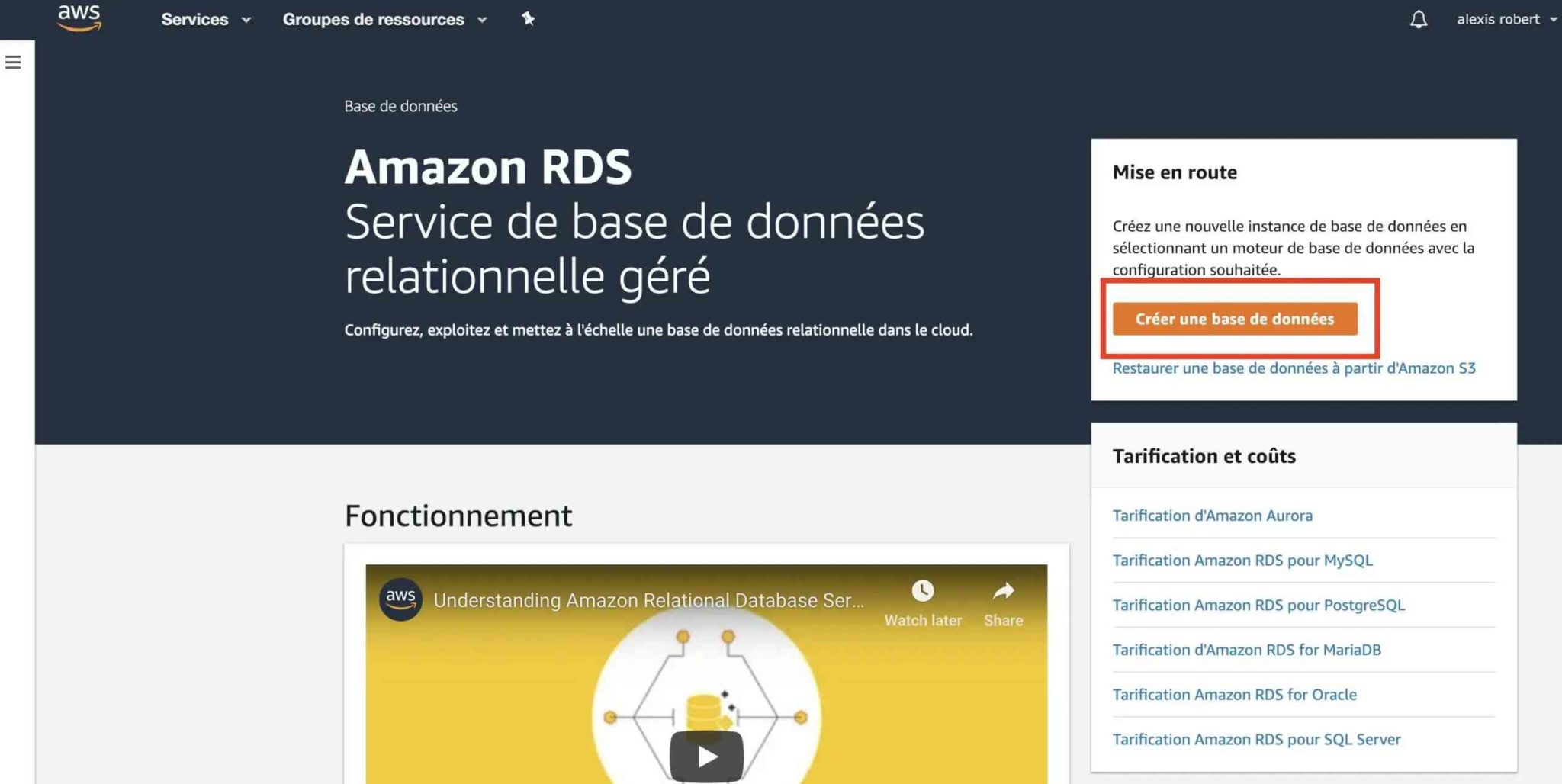
Then choose Postgresql as a database engine:
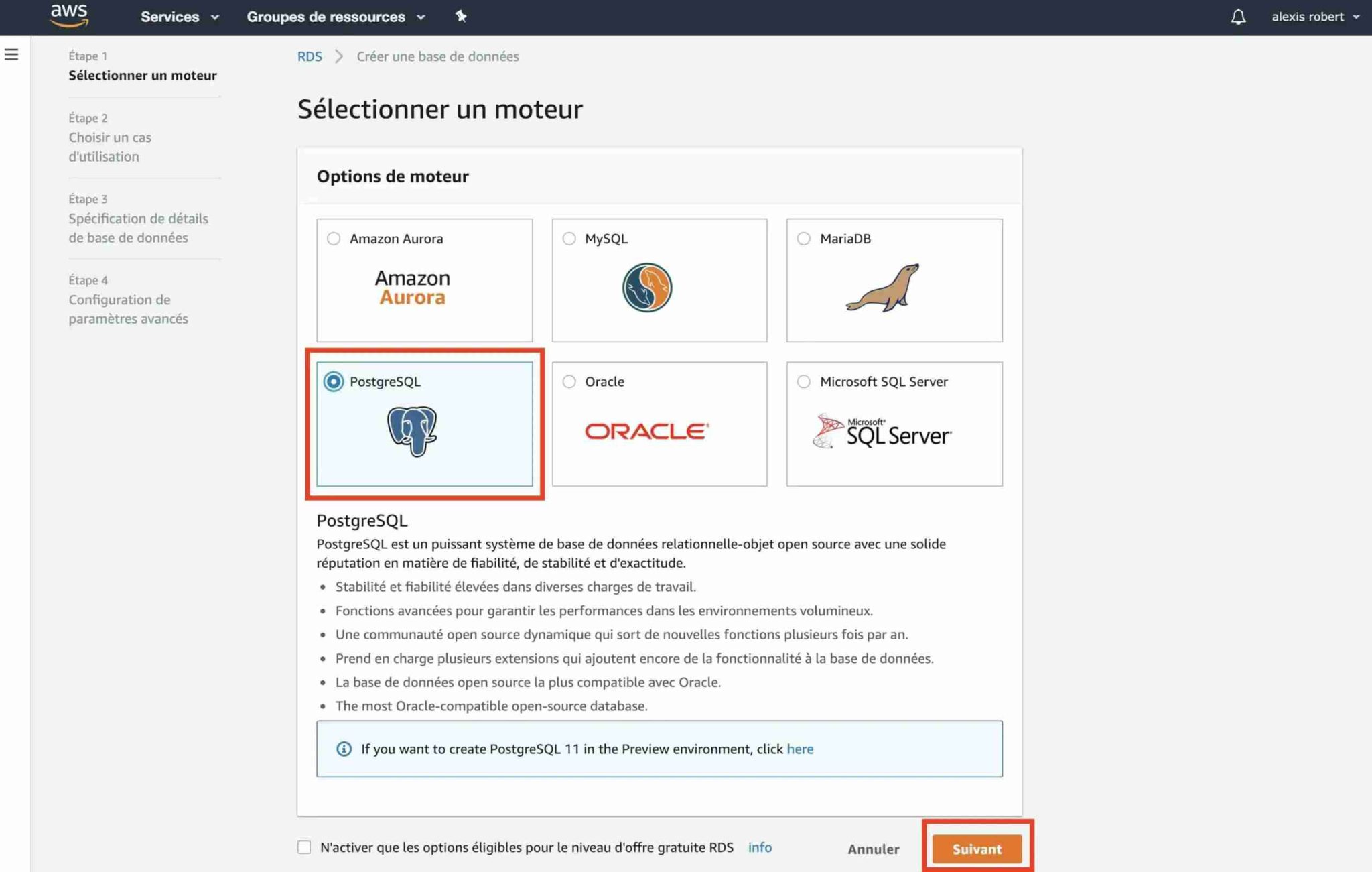
At the next step select Dev/Test as a use case:
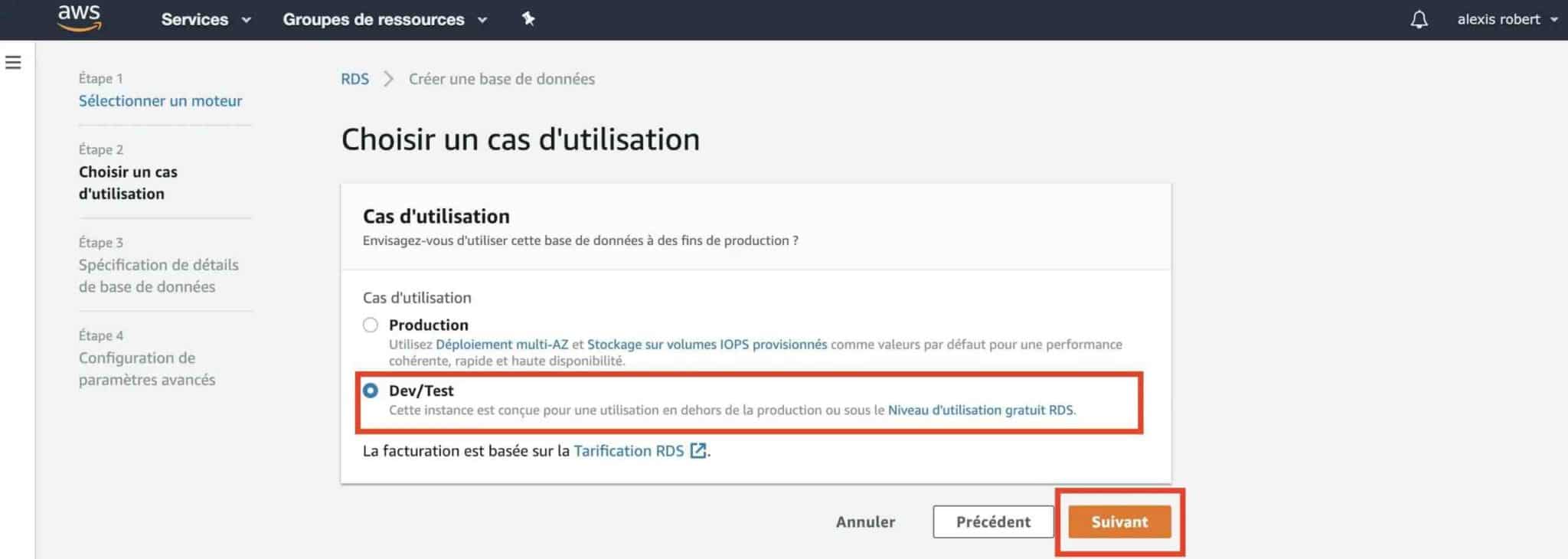
In the Instance specifications screen, change the engine version to Postgresql 9.6 and check “Only enable options eligible for RDS Free Usage Tier”, then choose the instance class db.t2.micro:
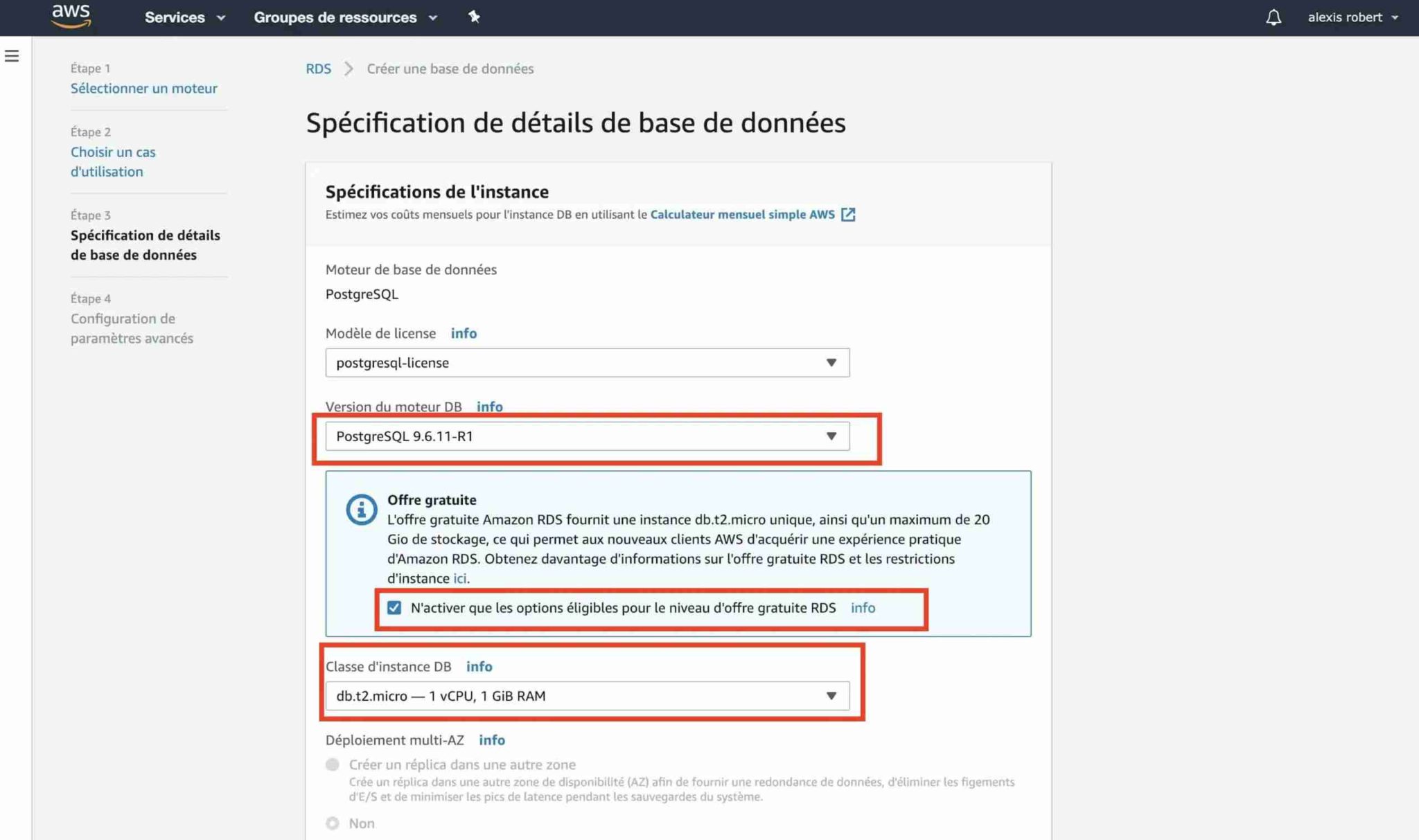
Then scroll down to get to the Parameters options, and fill the instance DB name, the login and the password fields:
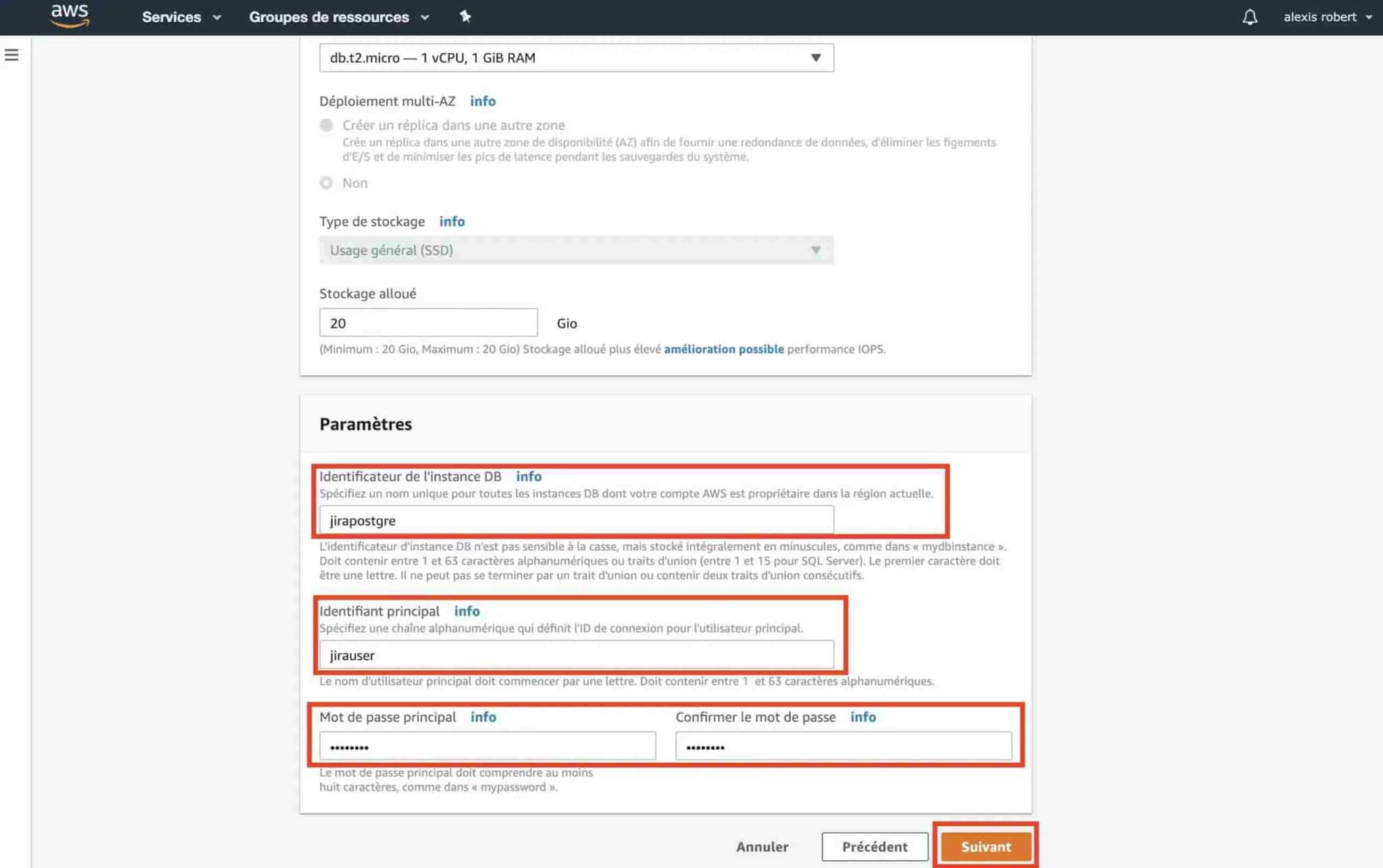
For the final step, choose options “Public accessibility: No” and “Create a new VPC Security Group“:
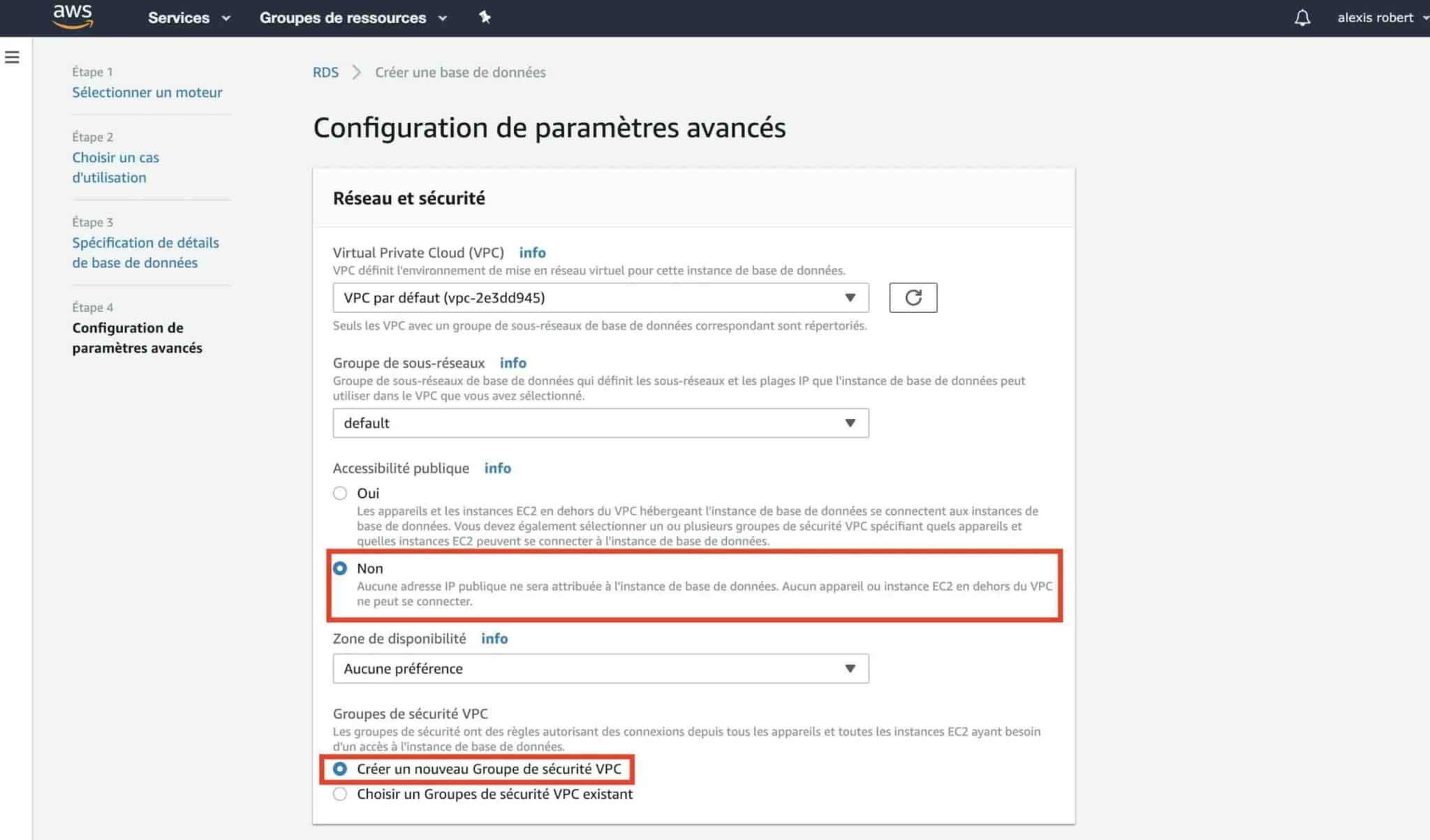
Scroll down to get to the Database options and fill Database name.Make sure that IAM authentication is deactivated:
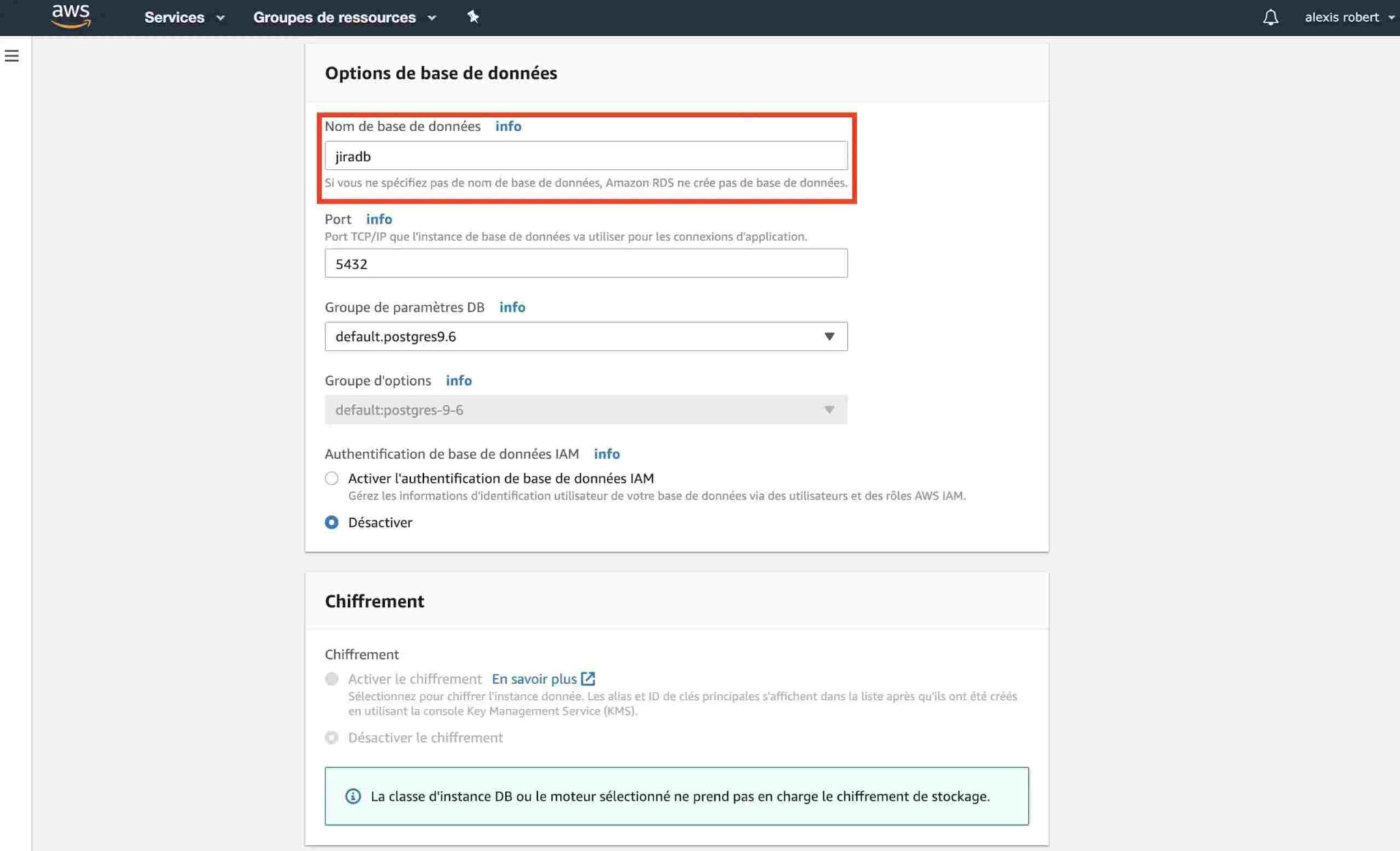
Finally, validate the RDS PostgreSQL instance creation:
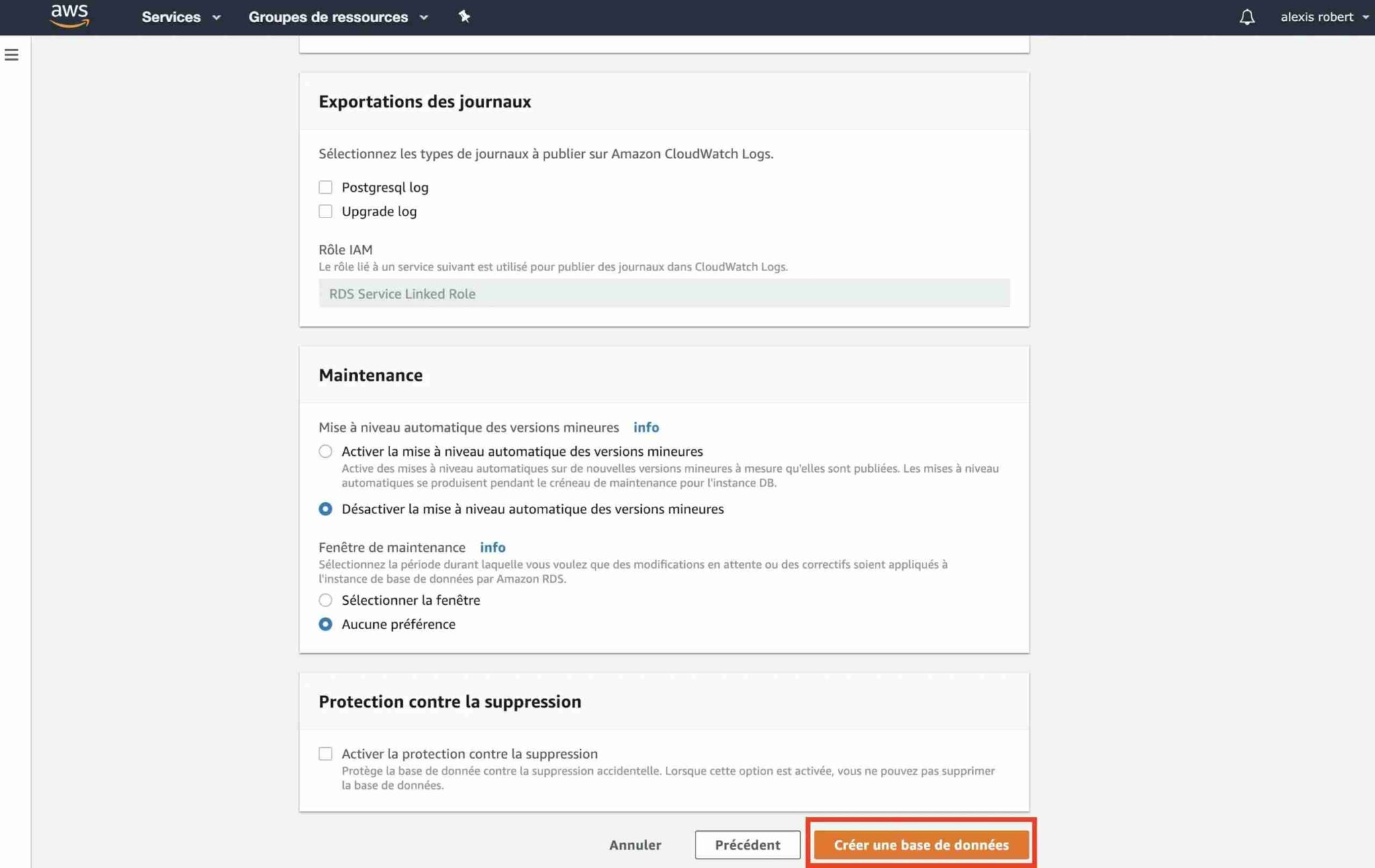
Go to the RDS Dashboard and select DB Instances to access your database details:
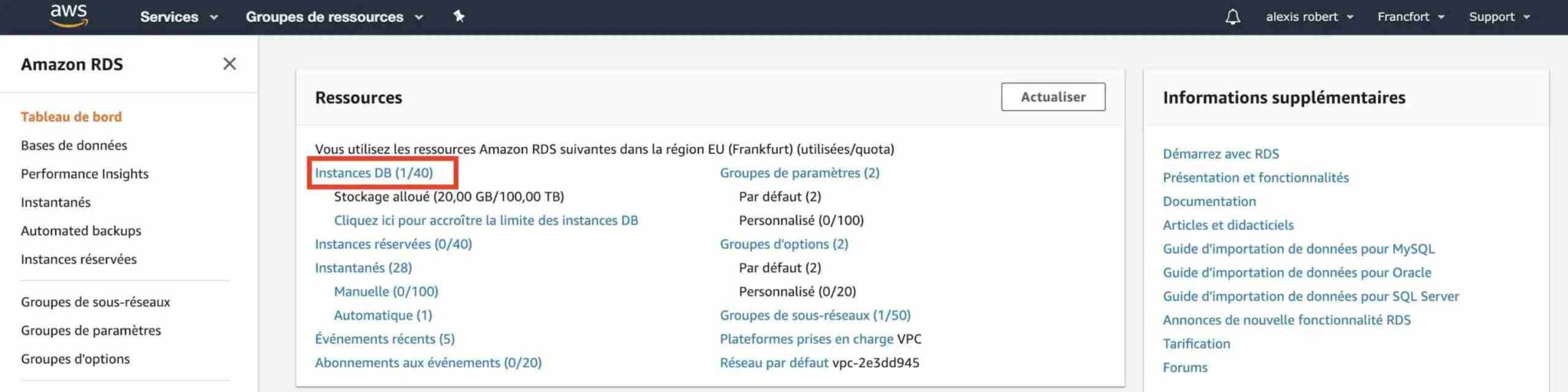
Select your database instance:
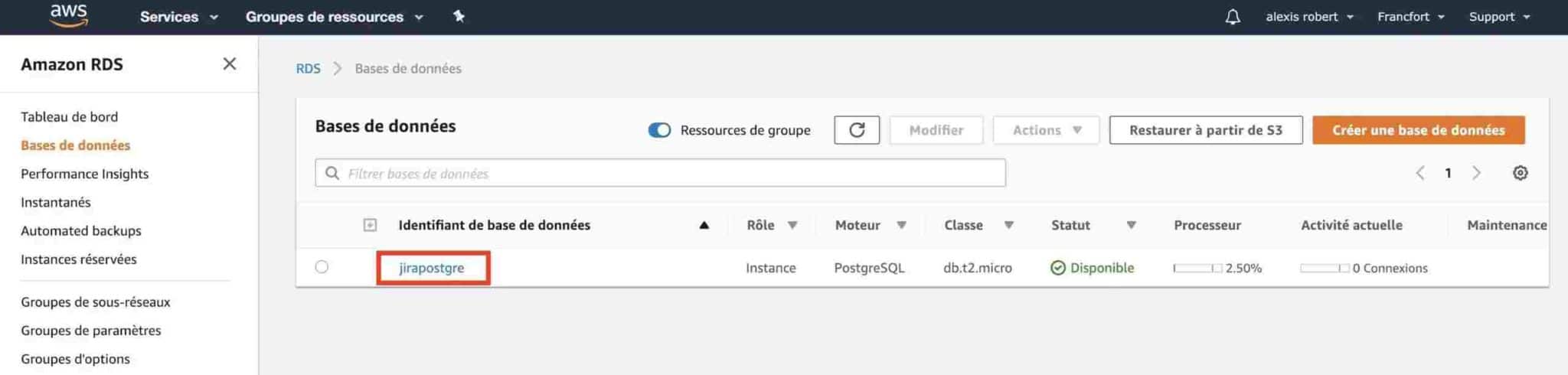
Take note of the Termination point URL and the port number, then click on Security groups:
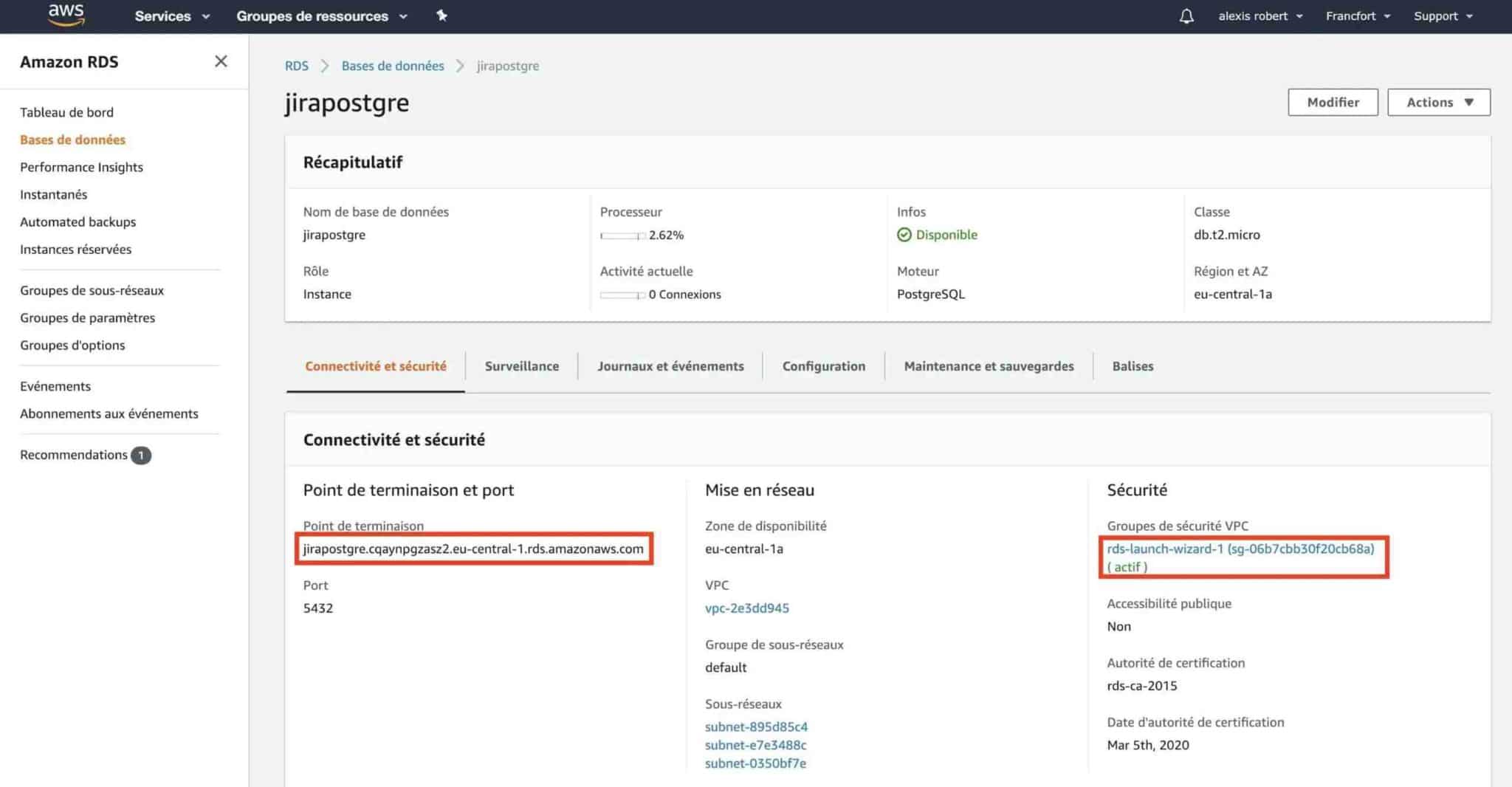
This will get you to the Security Groups management screen. Click on Actions then Modify incoming rules:
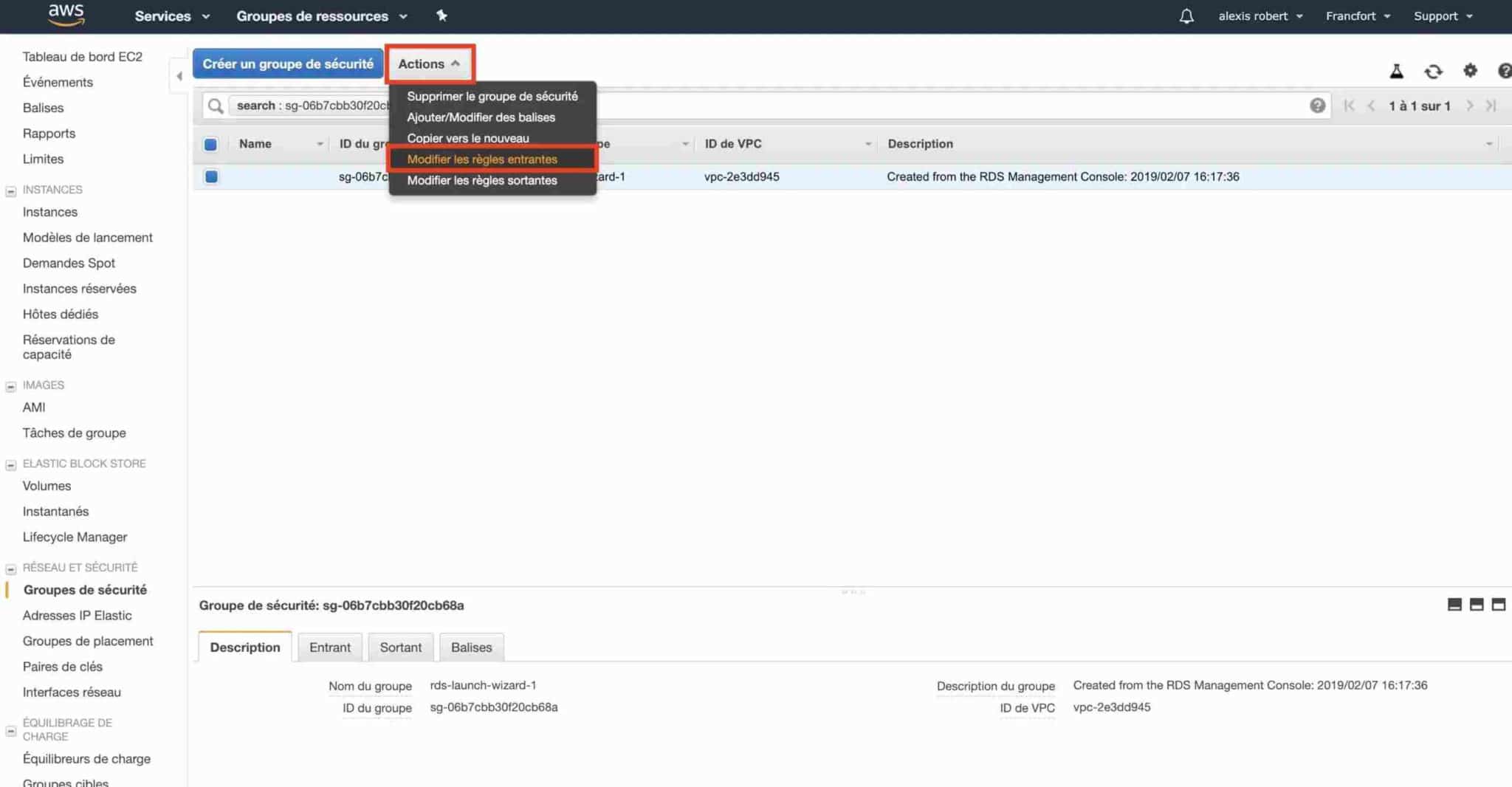
We’ll have to modify the existing rule to authorize the AWS RDS database connection from the AWS EC2 instance. Enter the private IP from your AWS EC2 instance in the Source field then confirm:
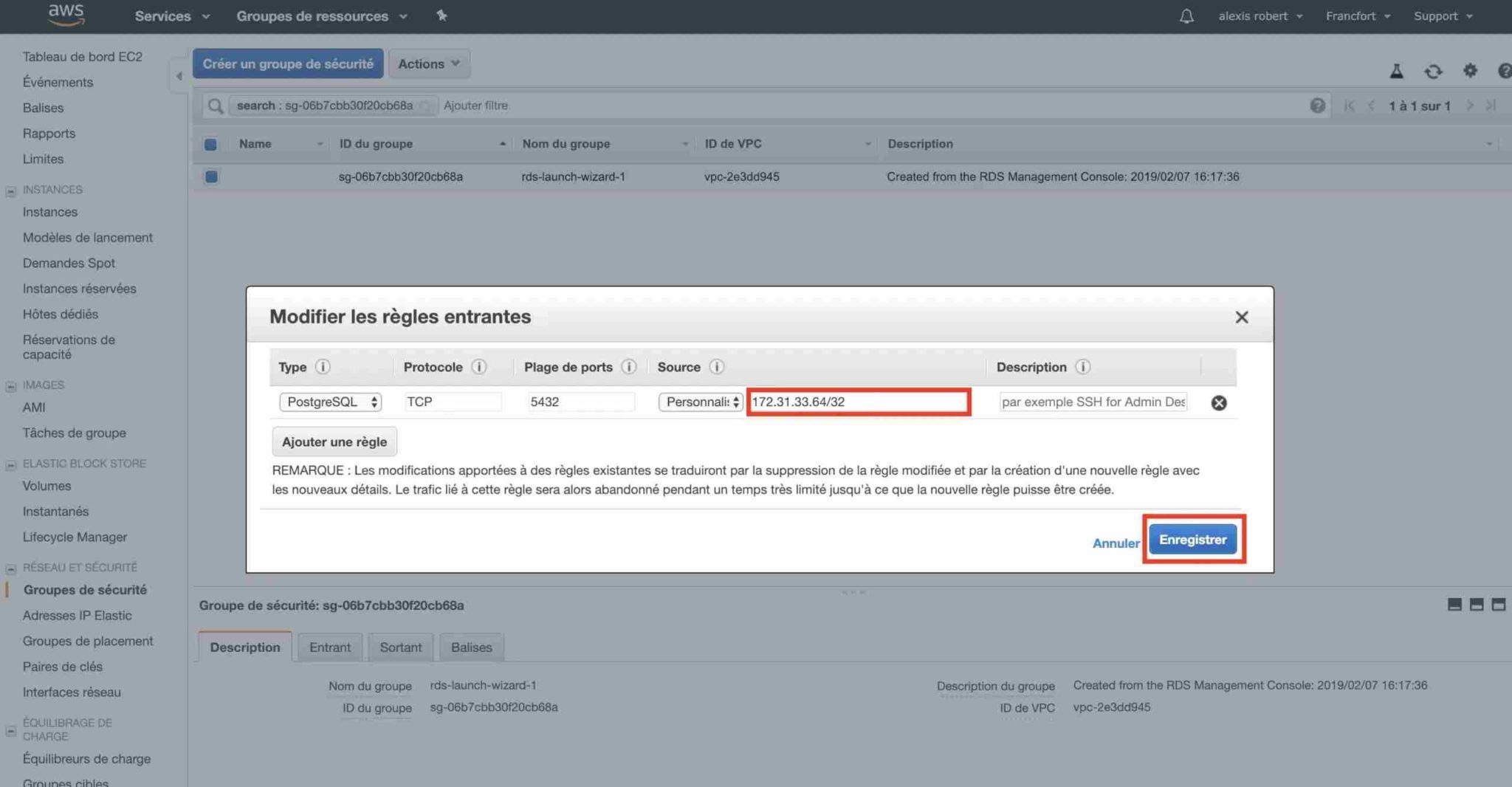
Now that your AWS EC2 Linux Debian and AWS RDS Postgresql instances are configured, it’s time to move on to Jira installation !
Our Jira experts can help you with your installation and deployment project in AWS Cloud, get in touch with us: we are availalable anywhere in France.